 |
Main
window of the YPVSBox application
Updated GUI (02/05/2010) with new functions. |
 |
In
main window, enter the serial port number and hit the "serial port
configuration" button. RS232
serial port dialogue window is lunched and normally all the port
parameters are OK.
|
 |
YPVS
Parameters Zone
Enter the RPM for the beginning of the opening |
 |
YPVS
Parameters Zone
Enter the RPM for the fully opened position
|
 |
YPVS
Parameters Zone
Enter the closed position of the valve (0% is the standard value)
|
 |
YPVS
Parameters Zone
Enter the closed position of the valve (100% is the standard value) |
 |
YPVS
Parameters Zone
Check for 2 sparks per revolution (choice for RZ and TZR250 parallel
twin)
|
 |
YPVS Parameters Zone
Hit the "Compute YPVS Data" button to validate your parameters. The
YPVS Data zone is updated. |
 |
Flasher Parameter Zone
Enter the RPM for the shift light to be activated. |
 |
Flasher Parameter Zone
Hit the "Flasher Compute" button to validate your modification. |
 |
YPVSBox
When powered, the YPVSBox send the "BOOTING"
message to the PC software. |
 |
YPVSBox
After valves cleaning cycle, the YPVSBox send the "READY"
message to the PC. It is time to send the new data to the box.
|
 |
YPVSBox
If no message is received by the box then it switches to running mode
with the on-board parameters and the "RUNNING"
message is displayed. |
 |
YPVSBox
When the "READY" message is displayed, hit the "Send to YPVS Box"
button to send the new parameters. The box send back the parameters
which are displayed in the message zone. Check if they are the same.
Hit the "Send to YPVS Box"
button to switch to running mode.
|
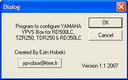 |
YPVSBox About dialogue |
 YPVSBox
GUI
YPVSBox
GUI YPVSBox
GUI
YPVSBox
GUI contact
contact