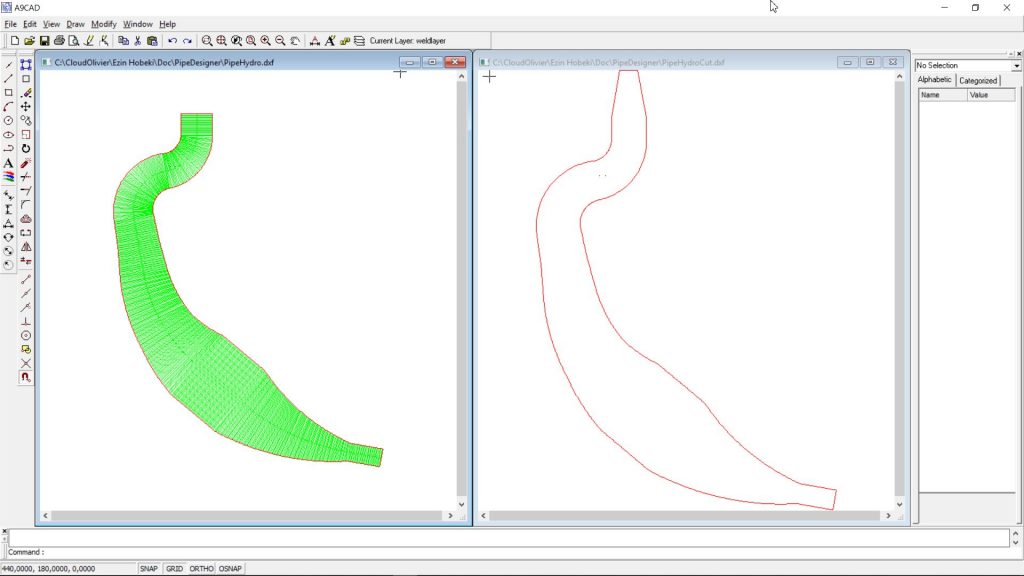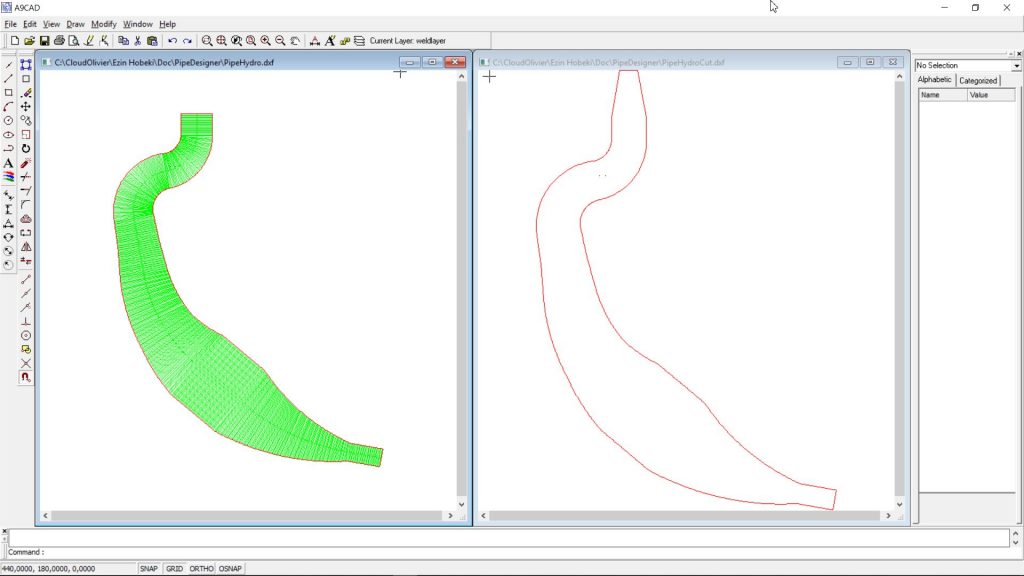A computation bug has been corrected and now, the new version allows the imagination of pipes…
On this exemple, we use the formula from Mr Blair.
Below, some screen shots of the steps :
- Pipe Designer => the button
- Hydroforming
- Button DXF Hydroforming
- Button DXF Hydroforming + check case “Cut”
- Visualisation in A9CAD
Skeleton creation steps
- Image 1 : default values for the nine sections
- Image 2 : values for the skeleton
- Image 3 : saving the skeleton parameters in a texte file
- Images 4, 5 et 6 : DXF files creation
- Pipe
- Hydroforming flat pattern
- Hydroforming flat pattern for cutting
Results for the skeleton

DXF Visualisation
The pipe

Hydroforming patterns